Recently, we encountered a situation where changes in our Power Automate flow were mistakenly overwritten. Initially, we considered rewriting the entire flow, but then we discovered the Version History feature in Power Automate’s New Designer mode. This feature allowed us to effortlessly restore a previous version of our flow, saving a substantial amount of time and effort. It’s an invaluable tool for today’s fast-paced development needs!
Below is a step-by-step guide on how to recover an older version of a Power Automate:
1. Open the Flow in New Designer Mode
Access the flow you want to restore by navigating to its edit page in the New Designer mode of Power Automate.

2. Access Version History
In the top toolbar, look for the Version History option. Click on it to view all previously saved versions of your flow.
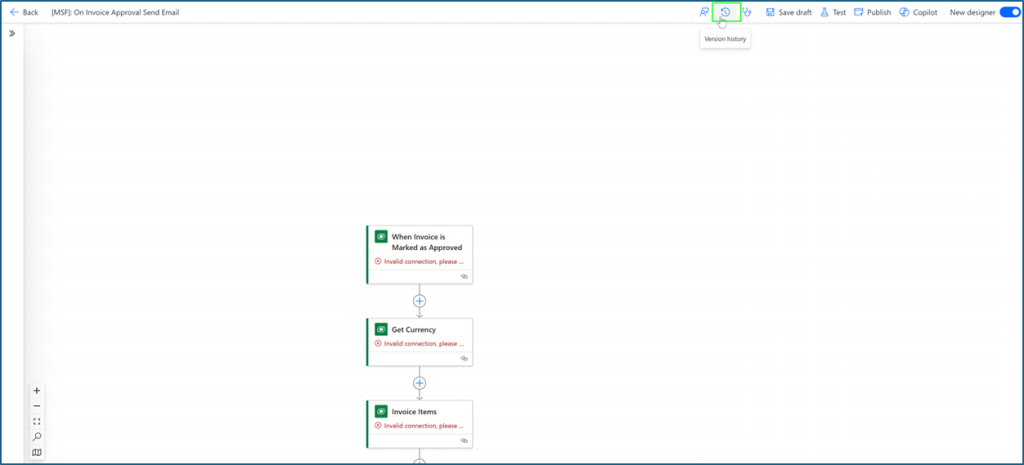
3. Review Available Versions
You’ll see a list of all saved versions, each with timestamps and any comments or version notes, which helps in identifying the correct version to restore. In the image below, you’ll notice that the selected version lacks parameter mapping, highlighting a specific difference that may guide your decision on which version to revert to.

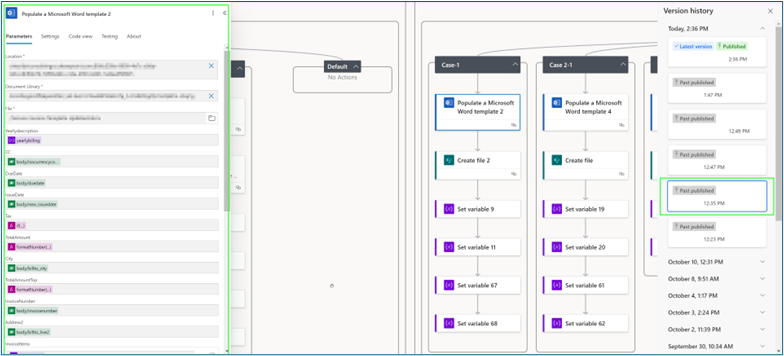
4. Select and Restore the Desired Version
Once you’ve identified the correct version, click on it, then choose the Restore option.
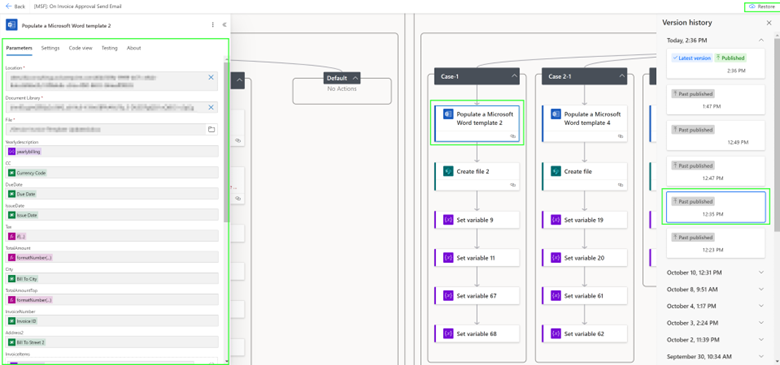
5. Save, Publish, and Test the Restored Flow
After restoring, select Save and then Publish to apply the changes. Run a test to verify that the flow functions as expected, ensuring all restored settings and parameters are in place.
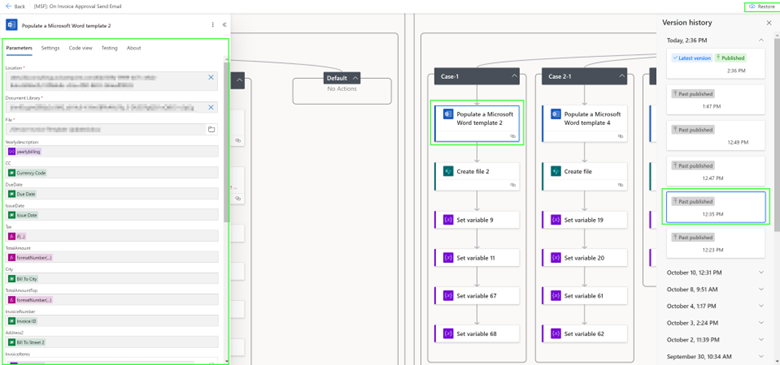
6. Open the Flow in New Designer Mode
Access the flow you want to restore by navigating to its edit page in the New Designer mode of Power Automate.
By following these steps, you can efficiently recover previous versions of your flow and optimize your CRM automation strategies.
FAQs
How can I access the Version History in Power Automate?
Open the flow in New Designer mode, go to the toolbar, and click on the Version History option to view previous versions.
What information does Version History show in Power Automate?
Version History displays saved versions with timestamps and any notes or comments to help identify the right version.
Can I restore an older version of my Power Automate flow?
Yes, select the version you wish to restore, click on it, and choose "Restore" to revert to a previous state.
What should I do after restoring a previous version of my flow?
After restoring, save, publish, and run a test to verify that all settings and parameters are as expected.
Will restoring a previous version affect other active flows?
No, restoring a flow only affects the specific flow you are working on, without impacting other flows.
How often should I use Version History to save flow changes?
Regularly saving flow changes helps maintain a useful Version History for easy restoration if needed.



