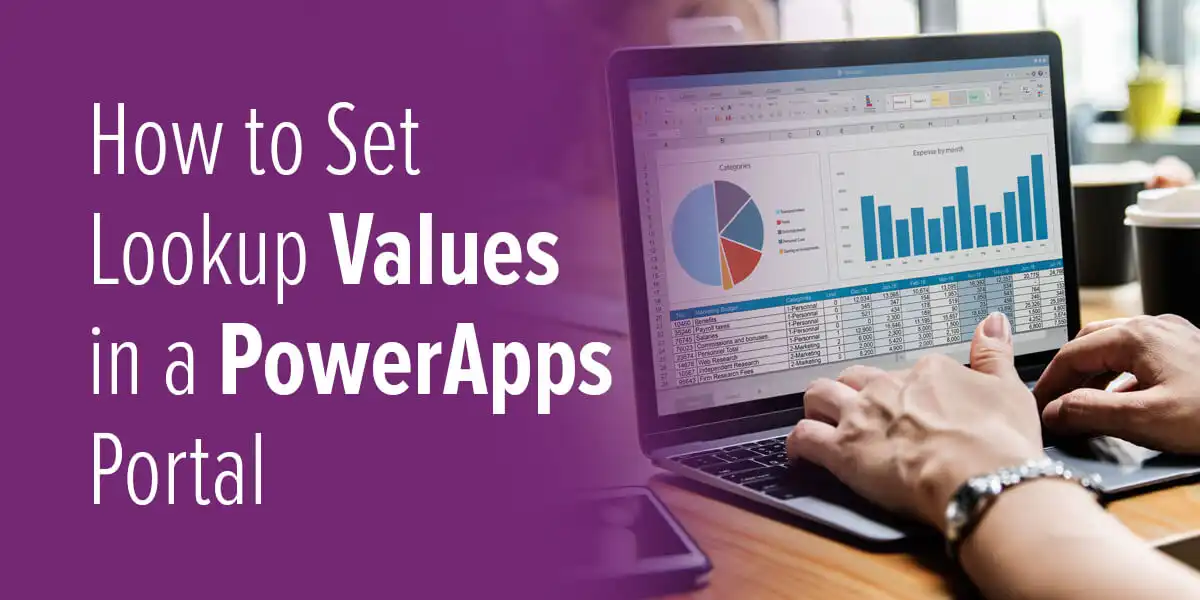In one of our recent Power Apps projects, we encountered a requirement to set multiple lookup field values on the Portal Entity Form. This is a common use case for many developers, especially those who may not have extensive coding experience. To solve this, we used a simple and effective approach using JavaScript.
In this guide, we’ll walk you through the steps to programmatically set lookup field values on a Power Apps Portal form using JavaScript. This method enhances user experience and ensures data consistency by eliminating manual entry errors.
Step 1:
Right-click on the lookup field to inspect the element or press F12.
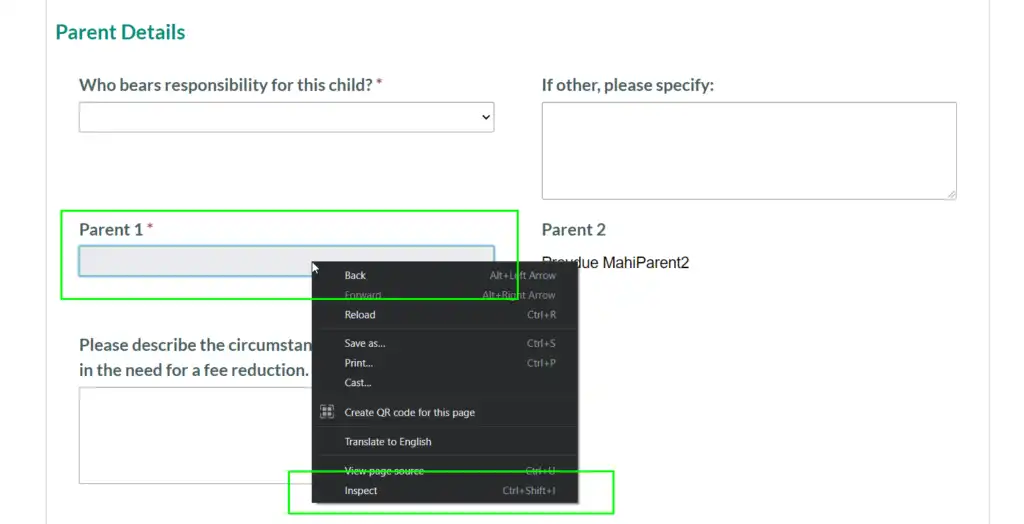
Step 2:
After clicking on “Inspect,” a Developer Command window will open. And from the Inspect Element window, we have to get the three-element IDs:
> Name input ID: fav_parent1_name
> Guid input ID: fav_parent1
> Entity Name input ID: fav_parent1_entityname
As seen in the image below, we get the lookup-field ID as per our lookup-field. Your field ID will be unique to you.
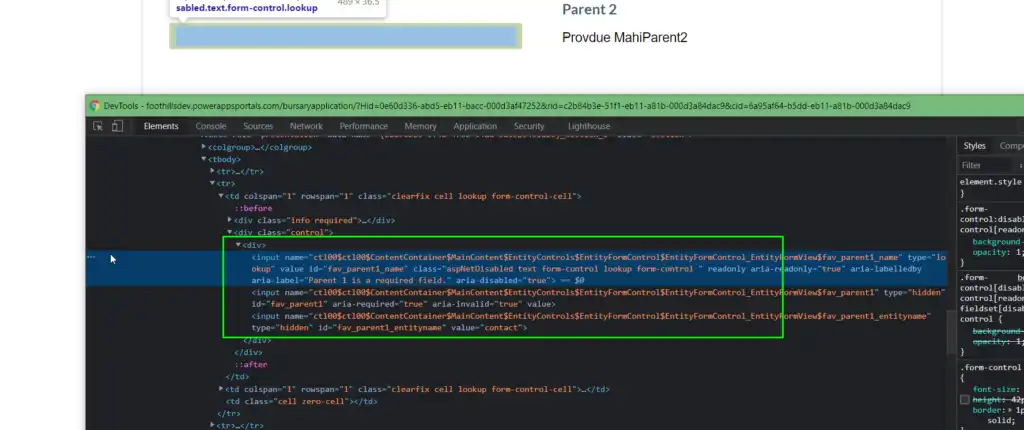
Step 3:
Now we have to write the JavaScript code to set the lookup field value. Navigate to your respective webpage in Portal Model-Driven App => Open Localized Content Page => Open the Advance tab => In the Custom JavaScript section, we have to write our code.
Custom Code Syntax:
$(document).ready(function () { //Contactname = String Value i.e. record name $(“#fav_parent1_name”).attr(“value”,contactName); //contactId= Guid of the record $(“#fav_parent1”).attr(“value”,contactId); //contact = entity name $(“#fav_parent1_entityname”).attr(“value”,”contact”); });
In our scenario, we are retrieving the record values and dynamically passing the values through the variables. For this, refer to the below screenshot.
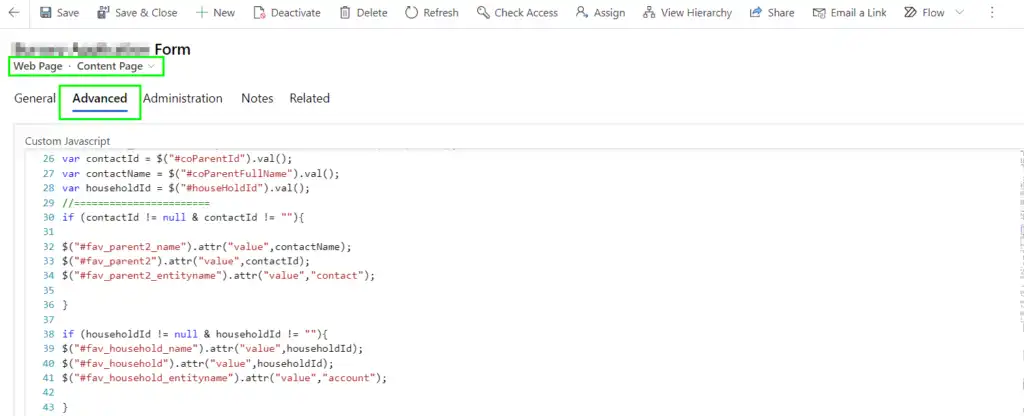
So, after clicking on the Save button on the Entity Form, the lookup-field value in the CRM will be as shown in the below screenshot.

On the Portal end, when you open a record in Edit mode, that record will display as seen below:

This is how, with the help of JavaScript, you can programmatically set the lookup-field value on the Entity Form.
Need help implementing custom logic in your Power Apps Portal? Our experienced team at Alphavima offers tailored Power Platform consulting to support your digital transformation goals.
FAQs
Why are lookup values important in Power Apps Portals?
They simplify data selection and ensure consistency by letting users link records without manually entering related information, enhancing data integrity.
Can I auto-populate lookup fields using JavaScript in Power Apps Portal?
Yes. JavaScript can be used within the portal’s webpage settings to dynamically set lookup values based on related fields or user input.
Is coding knowledge required to set lookup values in Power Apps Portals?
Basic knowledge of JavaScript and understanding of how Power Apps Portal works is helpful, but Microsoft’s low-code platform minimizes heavy coding requirements.
Can Alphavima help with custom Power Apps Portal setup?
Yes. Alphavima offers tailored Power Platform services including Power Apps Portal customization, data modeling, and workflow integration to suit your business needs.